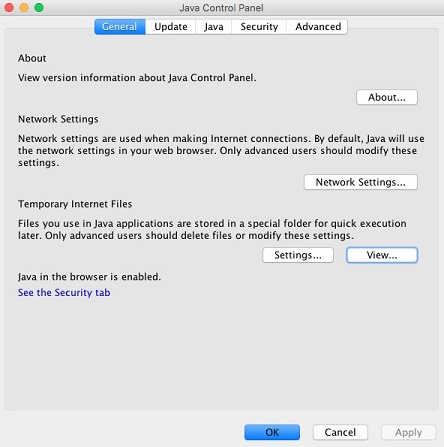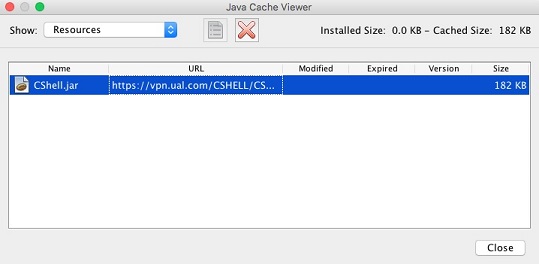©2015 -




Information Technology

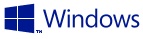
Checkpoint VPN SSL Network Extender Not Working After Windows, Mac OS, Java or Firefox Update
Remote access to office computers is common nowadays especially for those that work in the IT division. The popular Checkpoint VPN used for secure access to corporate network uses Active X (Windows) or Java Applet (Mac) for its SSL Network Extender. It can be a pain when a regular system update to your browser or java or Windows would break your VPN client.
Here's a compilation of some the experiences I had and their fix. This will be my ever evolving document as Checkpoint would try to catch up with fixes for each system patch update.
WINDOWS SYSTEM PATCH
Symptoms: IE browser won't display the VPN page.
Avoid installing the following Windows Security Updates:
KB2992611, KB3042058, KB2585542
If these are already installed, proceed to uninstall these from control panel -
FIREFOX UPDATE (Mac OS)
Any version beyond 51.0.1 will cause the Checkpoint VPN not to work.
Download and install either the version 51.0.1 or the extended support 45.9.0
Before uninstalling Firefox and you determined that you also have an incompatible Java versions (JDK 7u51,JDK 8u131), make sure to uninstall the java applet plugin per the instructions: Firefox Plug-
Firefox 45.9.0 ESR Download
Firefox 51.0.1 Download
All OS Versions: Mozilla FTP
JAVA UPDATE
Known incompatible Java versions that prevents the VPN from launching the Java applet: Java 7u51, Java 8u131
Solution: Downgrade Java
1. Uninstall Java
Windows Uninstall Instructions
Windows Registry Clean-
2. Install The Latest Supported Java
Once you got the supported versions installed, set your Java and firefox not to do an auto update.
MacOS: Disable Java auto update
System Preferences -
From the Java Control Panel, select Update tab and disable the Check Updates Automatically.
Disable Firefox auto update:
MacOS: Firefox Preferences -
Alternative Solution:
If things still not working well or you rather have the latest Java version installed for security reasons, you may try to add your VPN URL in the exception list.
Windows Exception Instructions
Control Panel -
At Security Tab, edit the Exception Site List to add your VPN site (i.e. https://vpn.mydomain.com:8080).
Mac Exception Instructions
System Preferences -
At Security Tab, edit the Exception Site List to add your VPN site (i.e. https://vpn.mydomain.com:8080).
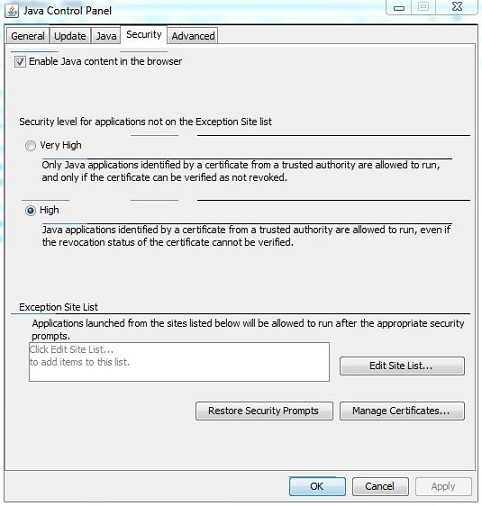
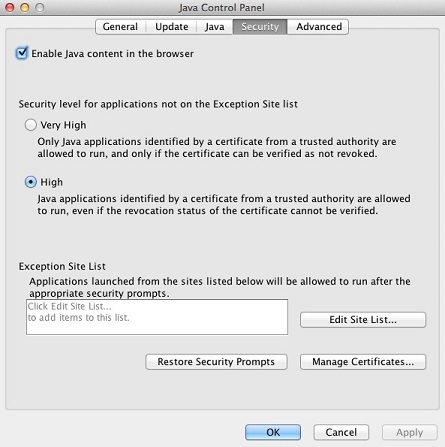
FIREFOX SELF SIGNED CERTIFICATE EXCEPTION FAILURE
You may have Self-
Firefox 45.9.0 ESR Download
Skip Add-
Tired of clicking the Certificate Exception Page?
Enable the Skip Certificate Error Add-
Warning: By doing this allows you to be exposed to websites with untrusted Cert Authority. Make sure that your computer and browser is only used for corporate internal network and not to browse the internet!
From your firefox browser, enter the following URL to install the add-
https://addons.mozilla.org/en-
If patches was applied to the VPN server to address the Java issue and the client is still unable to connect, try forcing a re-
1. Delete CSHELL.JAR file from the cache (Temporary Files) in the Java Control panel
2. Connect to SNX gateway again to force a re-