

©2015 -




Edit the file /Library/Preferences/VMware Fusion/networking
add the following entry:
answer VNET_8_DHCP_PARAM_DOMAIN_NAME "YourDomainName.TLD"
example:
answer VNET_8_DHCP_PARAM_DOMAIN_NAME "vlabs.net"
Then, reconfigure the VM network:
sudo "/Applications/VMware Fusion.app/Contents/Library/vmnet-
sudo "/Applications/VMware Fusion.app/Contents/Library/vmnet-
sudo "/Applications/VMware Fusion.app/Contents/Library/vmnet-
At this point, you can see the new changes in the dhcpd.conf file having the new domain-
If for some reason the DHCP and NAT services failed to start on either vmnet1 or vmnet8, try restarting your Mac computer for a clean startup of processes.
You can optionally check the log /var/log/vnetlib for more details of process startups.
To test if this has taken effect, launch one of your VM instance and check your Unix/Linux resolv.conf domain entry if it has the new domain settings. Or, if you are on Windows, run ipconfig at the command prompt and check the DNS suffix which should have your assigned domain name.
So far, what I had discussed is the change of domain name for the public network. You can also change the private network domain name under vmnet1 config.
The following are the steps to setup private network domain with the following spec:
HOST PRIVATE HOST LINK MAC IP
s11node1 s11grid1 net1 0:50:56:21:49:12 192.168.65.111
s11node2 s11grid2 net1 00:50:56:3B:3D:9B 192.168.65.112
Edit /Library/Preferences/VMware Fusion/networking and add the following entry:
answer VNET_1_DHCP_PARAM_DOMAIN_NAME "private.net"
Edit vmnet1/dhcpd.conf and assign a permanent IP address:
host s11grid1 {
hardware ethernet 0:50:56:21:49:12;
fixed-
}
host s11grid2 {
hardware ethernet 00:50:56:3B:3D:9B;
fixed-
}
In summary, all my changes in the networking file are:
MacBook-
VERSION=1,0
answer VNET_1_DHCP yes
answer VNET_1_DHCP_CFG_HASH D7BCAA82CAD77153745969651C170CB0DE7F8E02
answer VNET_1_DHCP_PARAM_DOMAIN_NAME "private.net"
answer VNET_1_HOSTONLY_NETMASK 255.255.255.0
answer VNET_1_HOSTONLY_SUBNET 192.168.65.0
answer VNET_1_VIRTUAL_ADAPTER yes
answer VNET_1_VIRTUAL_ADAPTER_ADDR 192.168.65.1
answer VNET_8_DHCP yes
answer VNET_8_DHCP_CFG_HASH 5C50BC780490D8682B74EDC6CE9BDE680E12BD39
answer VNET_8_DHCP_PARAM_DOMAIN_NAME "vlabs.net"
answer VNET_8_HOSTONLY_NETMASK 255.255.255.0
answer VNET_8_HOSTONLY_SUBNET 172.16.33.0
answer VNET_8_NAT yes
answer VNET_8_VIRTUAL_ADAPTER yes
answer VNET_8_VIRTUAL_ADAPTER_ADDR 172.16.33.1
MacBook-
Information Technology


HOW TO CHANGE THE DEFAULT DOMAIN NAME OF VMWARE FUSION DHCP
The VMware DHCP has an option that provides the domain name with a default value of localdomain.
You can see this in the subnet configuration in dhcpd.conf with the parameter entry as:
option domain-
The above entries were generated by the VMware itself and changing it in the dhcp.conf will not do good. To change this, you need to modify the networking configuration: