

©2015 -




Information Technology


MacOS Command Line Quick Reference
TABLE OF CONTENTS
How To Verify MD5 and SHA256 Checksum
How To Disable / Enable MacOS SIP (System Integrity Protection)
How To Disable / Enable Gate Keeper
You can either use the md5 command or the openssl.
Sample output:
chad@MM18 Downloads % md5 python-
MD5 (python-
chad@MM18 Downloads %
chad@MM18 Downloads % openssl md5 python-
MD5(python-
chad@MM18 Downloads %
VERIFY SHA256 CHECKSUM
You can either use shasum or openssl command.
chad@MM18 Downloads % shasum -
129d131a55e5bd518f593f0eacdce095f7c795fe7ccbef1f3f6aeb2ff9f99f35 Fedora-
chad@MM18 Downloads %
chad@MM18 Downloads % openssl SHA256 ./Fedora-
SHA256(./Fedora-
chad@MM18 Downloads %
System Integrity Protection (SIP)
This is a security feature built into the MacOS since version 10.11 (El Capitan) that prevents users to install packages or modify any system files into the following directories.
/System
/sbin
/bin
/usr (with the exception of /usr/local subdirectory)
In addition, it also protects the removal or altering the Apps that comes with the MacOS (Terminal, Safari) found in the /Applications folder.
You can check the list of protected files at /System/Library/Sandbox/rootless.conf
WARNING: You shouldn't be disabling the SIP unless you fully trust the application that tries to modify the system.
TO DISABLE SIP
1. Shutdown Mac computer.
2. Power on your Mac computer and hold down Command + R keys simultaneously after you hear the startup chime.
This will boot Mac OS X into Recovery Mode.
3. When the “MacOS Utilities” / “OS X Utilities” screen appears, open the Terminal console from the utilities Menu.
4. Verify the current SIP config by typing the command: csrutil status
sample output -
# csrutil status
System Integrity Protection status: enabled.
#
5. To disable SIP, type the following command into the terminal:
csrutil disable; reboot
TO RE-
Follow previous steps 1 to 4 to enter in recovery mode.
Then from the terminal console, type:
csrutil enable; reboot
Further details of csrutil parameters -
usage: csrutil <command>
Modify the System Integrity Protection configuration. All configuration changes apply to the entire machine.
Available commands:
clear
Clear the existing configuration.
disable
Disable the protection on the machine. Only available in Recovery OS.
enable
Enable the protection on the machine. Only available in Recovery OS.
status
Display the current configuration.
netboot
add <address>
Insert a new IPv4 address in the list of allowed NetBoot sources.
list
Print the list of allowed NetBoot sources.
remove <address>
Remove an IPv4 address from the list of allowed NetBoot sources.
MACOS GATE KEEPER DISABLE / ENABLE
Gate Keeper is another layer of security in a Mac OS.
It prevents the installation of an unsigned App or unidentified Apple developer.
The prevention is normally applied on apps downloaded from a website and is not part of the App Store offering.
If you trust the downloaded app, you may temporarily disable the Gatekeeper to allow the installation of unsigned app.
TO VERIFY GATEKEEPER CURRENT STATUS
sudo spctl -
TO DISABLE GATEKEEPER
sudo spctl -
TO ENABLE GATEKEEPER
sudo spctl -
The following commandline version is equivalent to the GUI presentation of System Report of “About This Mac”.
chad@CTW-
Available Datatypes:
SPParallelATADataType
SPUniversalAccessDataType
SPSecureElementDataType
SPApplicationsDataType
SPAudioDataType
SPBluetoothDataType
SPCameraDataType
SPCardReaderDataType
SPiBridgeDataType
SPDeveloperToolsDataType
SPDiagnosticsDataType
SPDisabledSoftwareDataType
SPDiscBurningDataType
SPEthernetDataType
SPExtensionsDataType
SPFibreChannelDataType
SPFireWireDataType
SPFirewallDataType
SPFontsDataType
SPFrameworksDataType
SPDisplaysDataType
SPHardwareDataType
SPInstallHistoryDataType
SPInternationalDataType
SPLegacySoftwareDataType
SPNetworkLocationDataType
SPLogsDataType
SPManagedClientDataType
SPMemoryDataType
SPNVMeDataType
SPNetworkDataType
SPPCIDataType
SPParallelSCSIDataType
SPPowerDataType
SPPrefPaneDataType
SPPrintersSoftwareDataType
SPPrintersDataType
SPConfigurationProfileDataType
SPRawCameraDataType
SPSASDataType
SPSerialATADataType
SPSPIDataType
SPSmartCardsDataType
SPSoftwareDataType
SPStartupItemDataType
SPStorageDataType
SPSyncServicesDataType
SPThunderboltDataType
SPUSBDataType
SPNetworkVolumeDataType
SPWWANDataType
SPAirPortDataType
chad@CTW-
chad@CTW-
chad@CTW-
Thunderbolt Bus 1:
Thunderbolt Bus 0:
chad@CTW-
Thunderbolt:
Thunderbolt Bus 1:
Vendor Name: Apple Inc.
Device Name: Mac mini
UID: 0x00012D5B6020EC01
Route String: 0
Firmware Version: 47.4
Domain UUID: 4899344A-
Port:
Status: No device connected
Link Status: 0x101
Speed: Up to 40 Gb/s x1
Current Link Width: 0x1
Receptacle: 4
Link Controller Firmware Version: 1.34.0
Port:
Status: No device connected
Link Status: 0x101
Speed: Up to 40 Gb/s x1
Current Link Width: 0x1
Receptacle: 3
Link Controller Firmware Version: 1.34.0
Thunderbolt Bus 0:
Vendor Name: Apple Inc.
Device Name: Mac mini
UID: 0x00012D5B6020EC00
Route String: 0
Firmware Version: 47.4
Domain UUID: 77C4F52C-
Port:
Status: No device connected
Link Status: 0x101
Speed: Up to 40 Gb/s x1
Current Link Width: 0x1
Receptacle: 2
Link Controller Firmware Version: 1.34.0
Port:
Status: No device connected
Link Status: 0x101
Speed: Up to 40 Gb/s x1
Current Link Width: 0x1
Receptacle: 1
Link Controller Firmware Version: 1.34.0
chad@CTW-