

©2015 -




For each VM Guest OS, you add their host in this config file that matches the MAC Address of your Guest VM and indicate your assigned static IP that is out of the range defined in the subnet clause above. Do ifconfig eth0 for most linux and unix VM to get the MAC. With Solaris 11, the following command gives you the MAC for all interfaces: dladm show-
Example:
host pacificlinux {
hardware ethernet 00:0c:29:1d:89:bb;
fixed-
}
host atlanticlinux {
hardware ethernet 00:0c:29:2e:67:3c;
fixed-
}
host pacific {
hardware ethernet 00:0c:29:b8:2e:8f;
fixed-
}
host atlantic {
hardware ethernet 00:0c:29:28:a3:c2;
fixed-
}
Then, restart the VMware daemons (IMPORTANT! This must be done to take effect):
VMWare Fusion 3:
sudo "/Library/Application Support/VMware Fusion/boot.sh" -
VMWare Fusion 5,6:
-
CHANGING THE DEFAULT DOMAIN NAME OF DHCP
The VMware DHCP has an option that provides the domain name to its DHCP clients and it has a default value of localdomain.
If you wish to designate your own internal domain name for your Guest OS, detailed instructions are being discussed in my article:
How To Change Default Domain Name Of VMware Fusion
VMWare Fusion provides the DHCP IPs to all its Guest OS. But since IP assignments can change dynamically, you would want for it to assign a permanent IP to each of the Guest Hosts so that you would avoid the hassle in modifying your application connection properties every time your Guest Host is restarted.
Here’s a quick guide that would help do the trick.
Information Technology


How To Assign DHCP Static IP For Guest OS In VMWare Fusion
Changes need to be applied in vmnet8 (virtual interface for NAT) file:
VMWare Fusion 3:
/Library/Application Support/VMware Fusion/vmnet8/dhcpd.conf
VMWare Fusion 5,6:
/Library/Preferences/VMware Fusion/vmnet8/dhcpd.conf
Take note of your subnet range presented similar to this:
subnet 192.168.74.0 netmask 255.255.255.0 {
range 192.168.74.128 192.168.74.254;
option broadcast-
option domain-
option domain-
default-
max-
option routers 192.168.74.2;
}