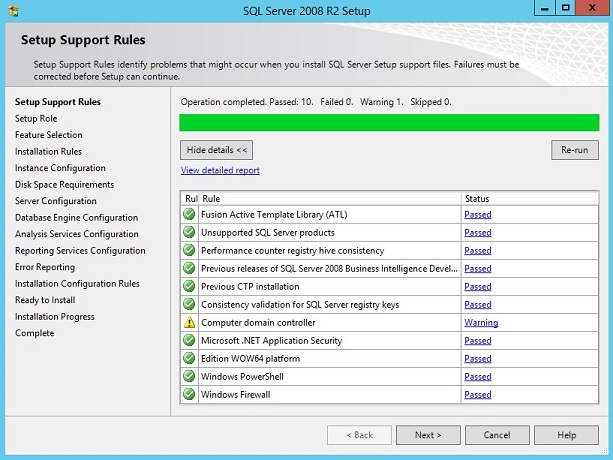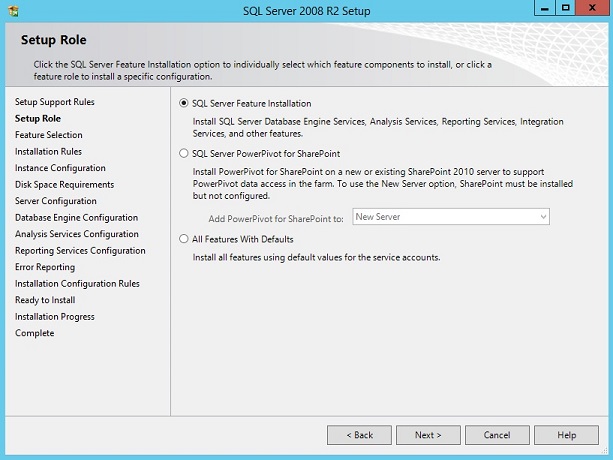©2015 -


Information Technology



Installing SQL Server 2008 R2 In Windows Server 2012 R2
Installing SQL Server on a higher version of Windows Server can be problematic at times.
I am sharing this installation steps on how to overcome the hurdles. At the initial phase of the install, you’ll see a warning dialog of compatibility issues with SQL Server 2008 R2. Only SQL Server 2008 R2 Service Pack 2 (SP2) is certified to run on Windows Server 2012 R2. Since the base install doesn’t come with the service update, I’ll have to go through the installation process with the occasional bumps and later on apply the service pack.
Table Of Contents
Create a Windows User Account For SQL Server
II. Setup Role
III. Installation Rules
VII. Database Engine Configuration
VIII. Analysis Services Configuration
IX. Reporting Services Configuration
XI. Installation Configuration Rules
XII. Ready To Install
XIII. Installation Progress
XIV. Complete
Post Installation Tasks
Install SQL SERVER 2008 R2 SP2
Verify The Version And Service Pack Installed
Things To Consider
Changing Server Authentication Mode
Create a Windows User Account For SQL Server
Launch the Windows Server Dashboard and select add user.
In my case I created SQLuser account as my main user for all SQL server services. And I had also set administrator role since this is just a lab installation and I do not wish to switch between accounts to do admin tasks.
During a Setup Support Rules check, a warning on installing on Domain Controller occurred.
It says -
" Rule "Computer domain controller" generating a warning.
Installing SQL Server 2008 R2 on a domain controller is not recommended. "
More details about this warning is found at -
Another warning is about the enabled firewall of windows server.
It says -
To enable SQL Server remote access, read the support notes: http://msdn.microsoft.com/en-
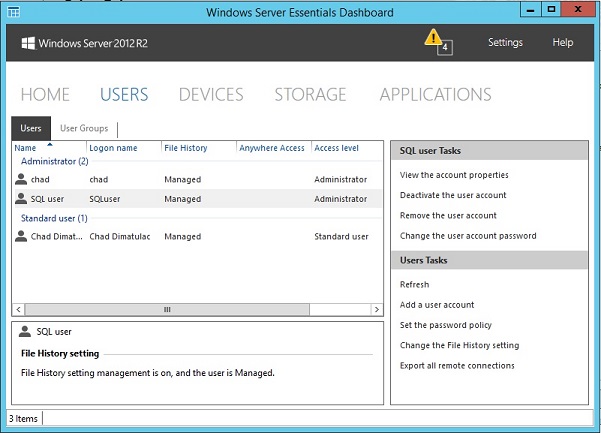
You can also check other alternatives in creating a user -
How to add Active Directory user group as login in SQL Server
How to create SQL Server login for a domain account
Microsoft Support: Configure Windows Service Accounts and Permissions
Run the SQL Server 2008 R2 installer. You will be prompted with a product key to enter.
Select New installation or add features to an existing installation.
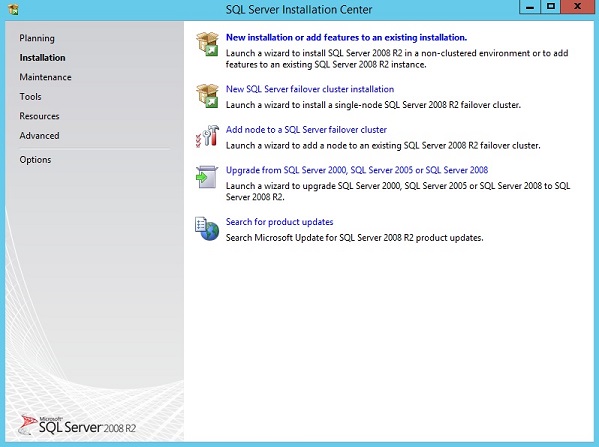
When installing the SQL Server 2008 R2, it gave an error dialog window about .NET Framework 3.5 needing to be installed as a prerequisite.
It says -
" The following feature couldn’t be installed:
.NET Framework 3.5 (includes .NET 2.0 and 3.0)
Windows Server roles and features cannot be automatically installed or uninstalled via the Windows Features Control Panel.
To install Windows Server roles and features, start Server Manager, or use the Server Manager cmdlets for Windows PowerShell.
For more information, see: Server Manager Help. "
The steps posted by Jason Hamilton -
Once 3.5 .NET install is done, proceed to SQL Server installation.
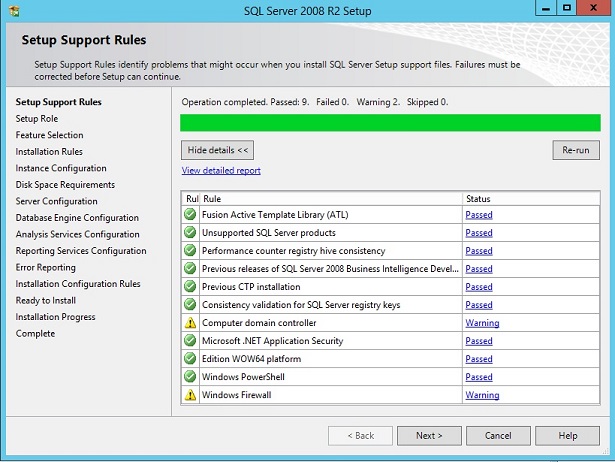
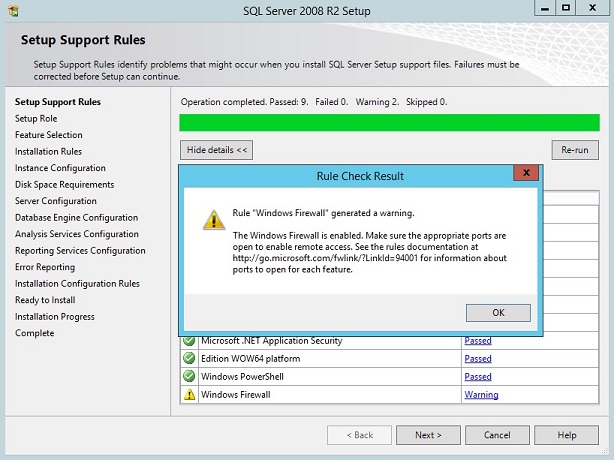
In my case, since this is just a lab, I just turned off the firewall. DO NOT do this in production!! You should configure advanced firewall setup for all the ports of the services required as mentioned in the support notes above.
To set, go to: Control Panel -
Now, click [Re-
You may ignore for now the warning on domain controller since the concerns are focused only on performance which in our case may not be true since this is not a production instance.