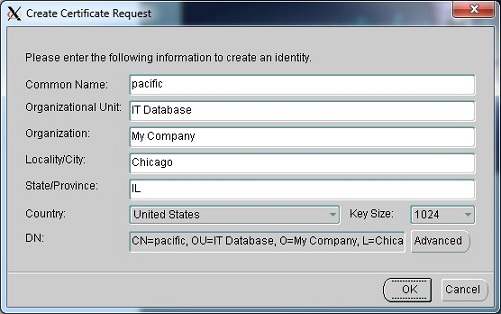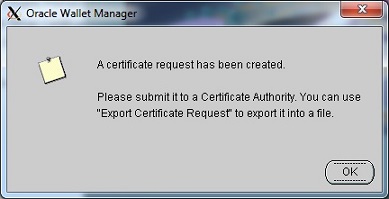©2015 -


Information Technology



Oracle Advanced Security -
ORACLE ADVANCED SECURITY CONFIGURATION
LAB SETUP
In my lab setup, I have used the Solaris Unix as my operating platform for my database. And to simulate my application environment, I use Linux as my operating environment for the client which is a common platform for application servers nowadays.
You may use the same procedures that I had mentioned below if you would like to use Windows as your client environment.
DATABASE SERVER
Hostname: pacific
OS: Solaris 10 Unix
Database name: ORA11PCI
CLIENT
Hostname: pacificnfs
OS: Linux
ORACLE WALLET AND SSL CERT SETUP
I. CREATE A WALLET ON SERVER AND CLIENT
You do this on both the server and the client hosts. The example below is on the database server part.
1. Launch the Oracle Wallet Manager
pacific:oradb> owm
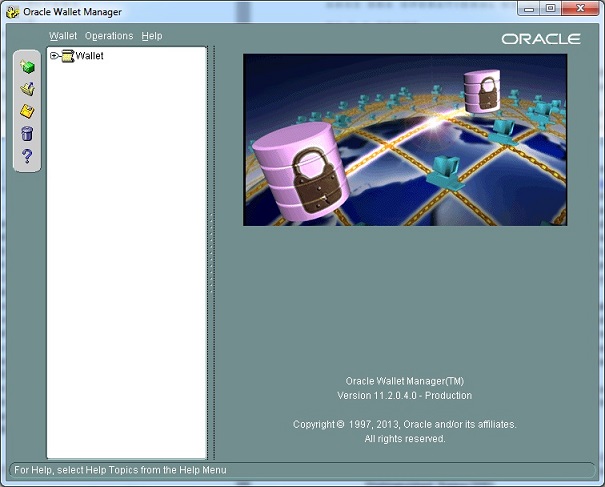
2. Create a New Wallet. (Wallet -
Select yes to create a new wallet directory.
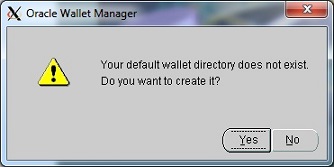
Enter your master password -
Wallet type: Standard
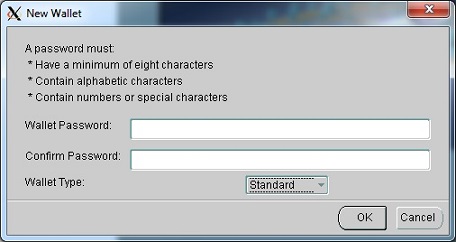
You can optionally proceed to create a cert request if you intend to use SSL.
In my case, I decided to create later.
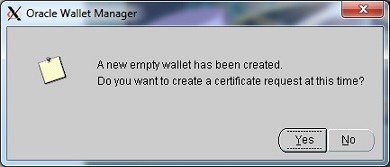
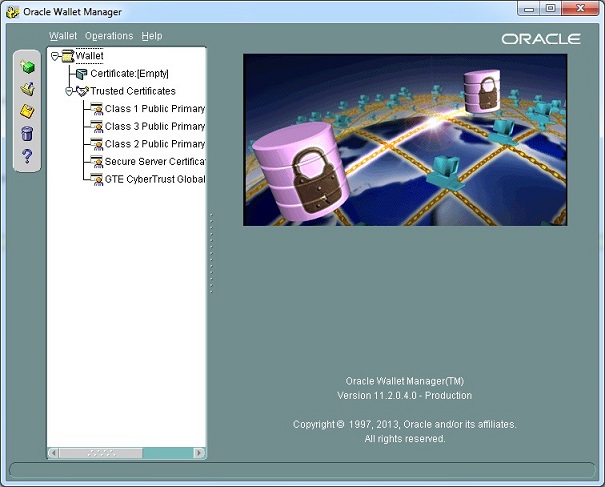
NOTE: the default ewallet.p12 file is located in the wallet folder at $ORACLE_HOME/owm/wallets/<osacct>
pacific:oradb> pwd
/dsk0/orabin/11gR2/product/11.2.0.4/db/owm/wallets/oradb
pacific:oradb> ls -
total 10
-
pacific:oradb>
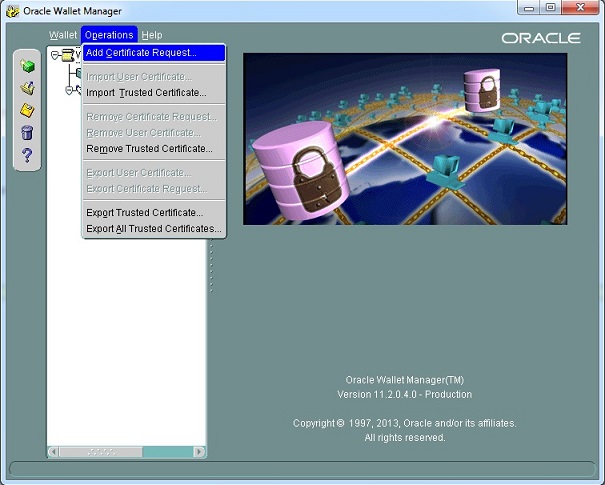
At the Create Certificate Request window, supply the following info:
CN=pacific
OU=IT Database
O=MyCompany
L=Chicago
ST=IL
the rest are default:
keysize= 1024
DN=