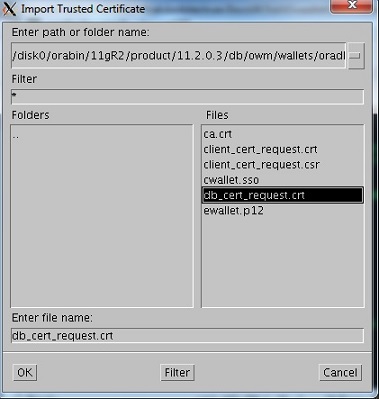©2015 -



Information Technology



Oracle Advanced Security -
Copy both the CA root trusted cert (ca.rt) and the signed server cert (i.e. db_cert_request.crt, client_cert_request.crt) onto the wallet directory.
Example:
pacific:oradb> pwd
/dsk0/orabin/11gR2/product/11.2.0.4/db/owm/wallets/oradb
pacific:oradb> scp oradb@pacificnfs:/usr/local/ssl.ca-
oradb@pacificnfs's password:
db_cert_request.crt 100% |*****************************| 3226 00:00
pacific:oradb> ls
db_cert_request.crt db_cert_request.csr ewallet.p12
pacific:oradb> scp oradb@pacificnfs:/usr/local/ssl.ca-
oradb@pacificnfs's password:
ca.crt 100% |*****************************| 1107 00:00
pacific:oradb>
Change the permissions:
pacific:oradb> ls -
total 42
-
-
-
-
-
pacific:oradb> chmod g-
pacific:oradb> ls -
total 42
-
-
-
-
-
pacific:oradb>
V. IMPORT TRUSTED ROOT CERT INTO THE WALLET
NOTE: You do this to both the Server and the Client
Operations -
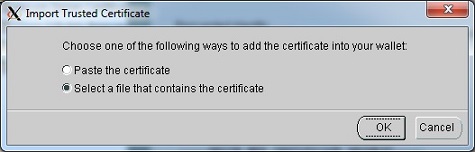
Set the path and enter the file ca.crt and click OK.
You will then see “My Root CA” as one of the trusted certs.

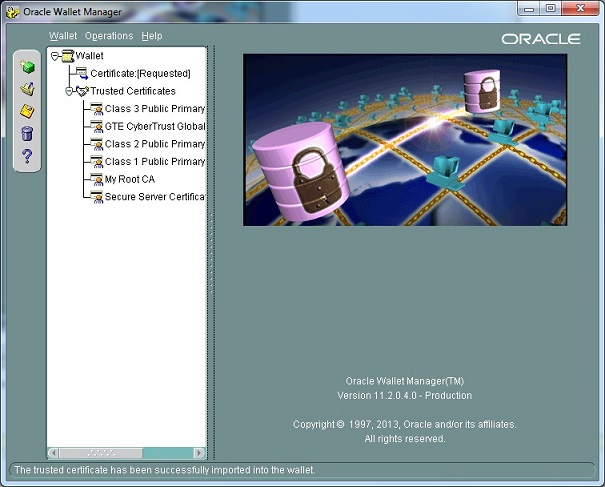
VI. IMPORT SIGNED CERTIFICATE INTO THE WALLET
At the Database Server,
Operations -
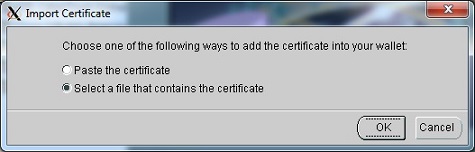
Set the path and enter the file db_cert_request.crt
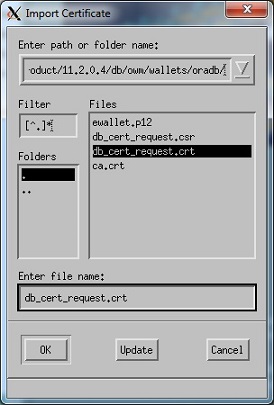
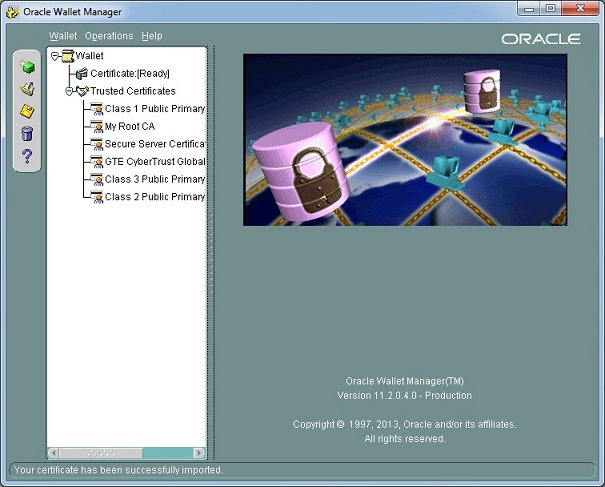
Your wallet certificate for the database server is now flagged as [Ready].
At the Client application host,
Do the same steps used to import user certificate of the database server but use the file -
VII. IMPORT SIGNED USER CERT AS TRUSTED CERTIFICATE
In order to authenticate and be able to decrypt data between the database and its clients, we need to import the signed certificate as trusted cert into all involved hosts. Thus, the database server will have the signed cert of our client application, and vice-
pacific:oradb> scp oradb@pacificnfs:/disk0/orabin/11gR2/product/11.2.0.3/db/owm/wallets/oradb/client_cert_request.crt .
oradb@pacificnfs's password:
client_cert_request. 100% |*****************************| 3240 00:00
pacific:oradb>
At the server (pacific), import as trusted certificate the client signed cert -
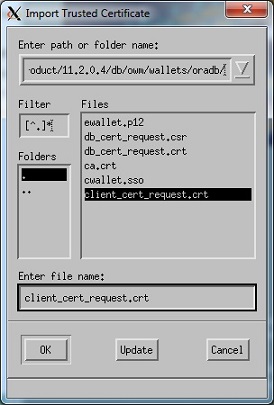
At the client (pacificnfs), import as trusted certificate the database signed cert -