

©2015 -


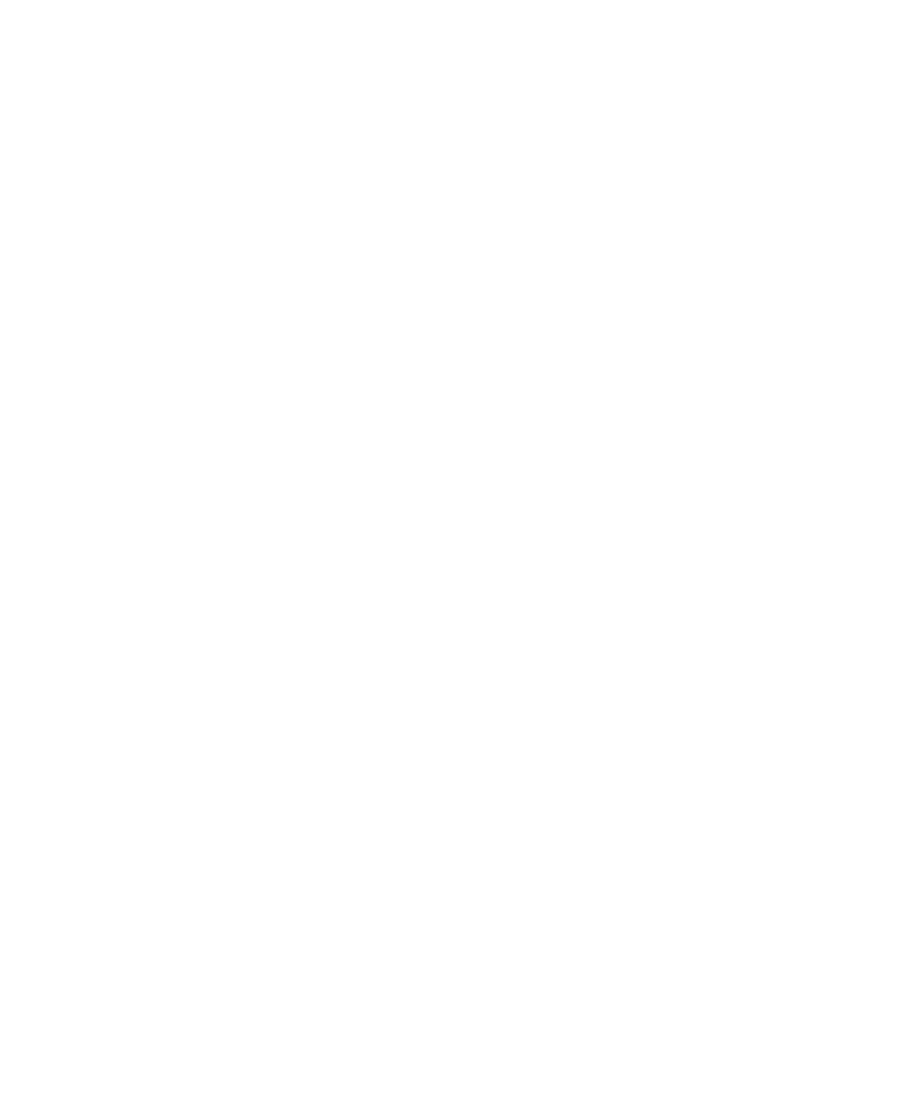


Information Technology

VIRTUAL BOX GUEST OS INSTALLATION -

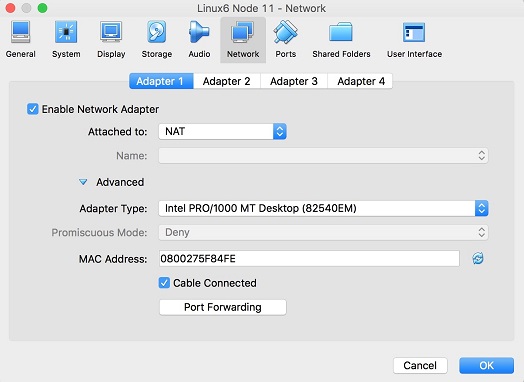
6.2. Configure the NAT interface in your Guest OS to be enabled (connect) automatically.
After starting up your Linux VM, go to System -
Make sure that the "Connect Automatically" check box is enabled and then apply your changes.
You need to restart your Guest OS for the changes to take effect.
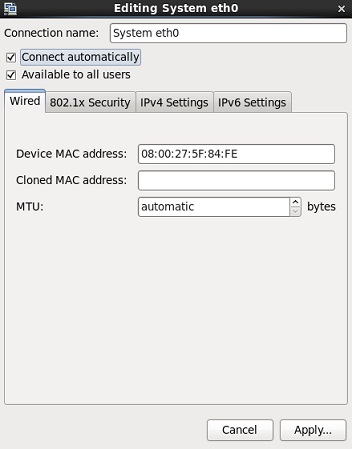
At this point, your Linux VM instance should be able to connect to the Internet.
6. How To Enable Internet In Virtual Box Guest OS
It may have been that your newly created VM instance requires Internet access. In my case, the Linux VM could not access the Internet to download the application installers and patches.
Here’s how to configure Internet access:
6.1. Ensure that a NAT network is created and assigned to the VM Guest OS.
By default, when you created a VM, the first network adapter is attached to a NAT. If you had removed previously this adapter, you have to create a new one with a NAT.